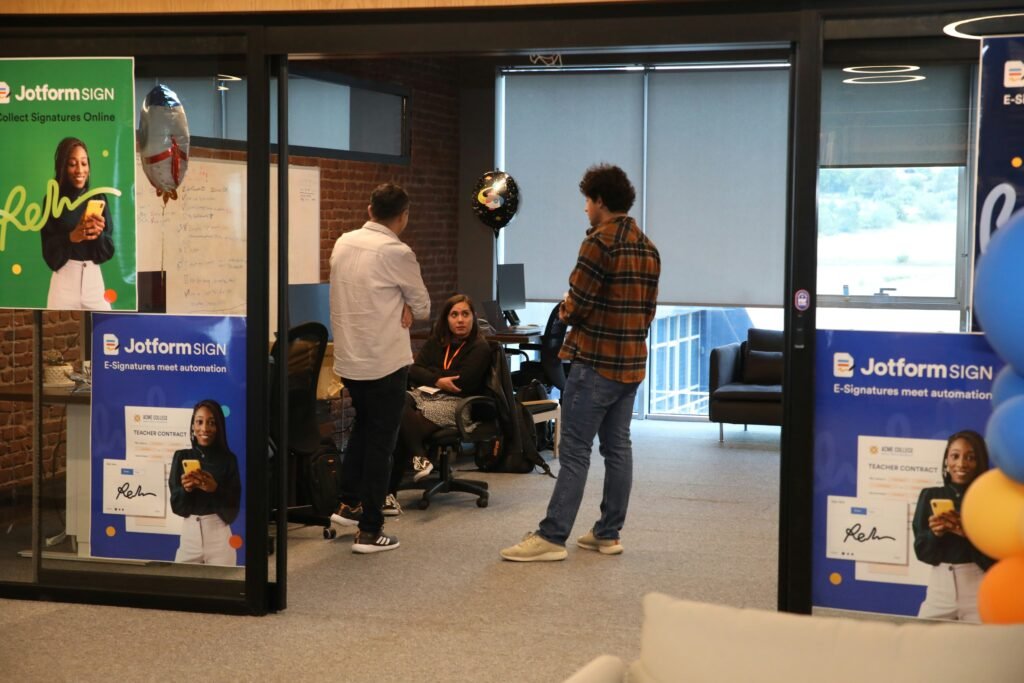
The Ultimate Guide to Converting PDF to JPG
Introduction to PDF and JPG Formats
The Portable Document Format (PDF) and the Joint Photographic Experts Group (JPG) format serve distinct yet integral roles in the realm of digital documentation and image sharing. PDF is a versatile file format developed by Adobe that retains the layout, fonts, and graphics of a document, making it an ideal choice for distributing texts and images while preserving their original appearance. PDF files are commonly used for a wide range of applications, from electronic forms and e-books to professional portfolios and user manuals. Their ability to encapsulate text, images, and vector graphics into a single file enhances their utility in both personal and professional environments.
On the other hand, the JPG format is predominantly utilized for photographic images due to its efficient compression capabilities, which reduce file size without significantly sacrificing picture quality. JPG files are widely supported across numerous devices and platforms, making them the standard for digital photographs and web images. Their popularity stems from their ability to balance quality and file size, making them ideal for online sharing, including social media and websites.
There are various reasons why someone might seek to convert a PDF file to a JPG format. One of the most common scenarios involves image extraction, where users may want specific images from a multi-page PDF document. Converting to JPG allows for easy manipulation and sharing of these images. Furthermore, JPG files are simpler to upload and share across different platforms, as they are typically smaller in size compared to PDFs. This conversion also enhances compatibility with devices that may struggle to open PDF files, providing greater accessibility for users. The flexibility and convenience offered by JPG files ensure that they remain a preferred choice for image distribution in many contexts.
Reasons to Convert PDF to JPG
Converting PDF files to JPG format can serve various practical applications, catering to the diverse needs of users across different sectors. One compelling reason for this conversion is the optimization of images for web use. JPG files are typically smaller in size compared to PDF documents, making them more suitable for online use. This can significantly enhance loading times and improve user experience on websites, as images in JPG format seamlessly integrate into web pages without compromising quality.
Another notable advantage lies in the ease of sharing visual data. JPG files can be effortlessly shared via email or social media platforms without the need for recipients to have specific software to open a PDF. This accessibility is especially beneficial in professional environments where visual communication is key. By converting PDFs to JPG, users can readily distribute images while ensuring that the visual content is preserved, facilitating better collaboration and understanding.
Additionally, converting PDF documents to JPG format expands editing capabilities in graphic design software. Many design applications work more efficiently with raster image formats, such as JPG. By transforming key elements from PDF, designers can manipulate and enhance images more freely, allowing for higher levels of creativity and customization. This versatility makes PDF to JPG conversions an essential process for graphic designers seeking to leverage visual content effectively.
Finally, converting to JPG format can also improve accessibility on image-compatible devices, such as smartphones and tablets. Most mobile devices support JPG files, enabling users to view and share images without any compatibility issues. Furthermore, the conversion process helps preserve the visual integrity of specific elements within PDF documents, such as color and detail, ensuring that the essence of the original content remains intact.
Manual Methods for PDF to JPG Conversion
Converting PDF files into JPG images can be accomplished through various manual methods, each offering unique advantages depending on the tools available and the user’s familiarity with them. One of the most common options is using Adobe Acrobat. Users can begin by opening the PDF file within Adobe Acrobat. Once the file is open, navigating to the ‘File’ menu and selecting ‘Export To’ allows users to choose the JPEG format. Adjusting settings in the export dialog can help maintain the quality of the resulting JPG. The user can specify the image quality and size to ensure that the output meets their requirements.
For Mac users, the Preview application is a robust tool for converting PDF to JPG. After opening the desired PDF in Preview, users can select the pages they wish to convert. By clicking ‘File’ and then ‘Export’, they can choose the JPG format and adjust the quality slider accordingly. This adjustment is crucial, as lowering the quality can significantly reduce the file size, while higher quality settings yield better images suitable for printing or professional use.
A range of image editing software, such as GIMP or Paint.NET, can also facilitate the conversion process. Users can import the PDF into these applications, select specific areas if needed, and then save the selections as JPG files. This method allows for further manipulation and enhancement of the images prior to saving them. It is essential to note that during these conversion processes, maintaining a suitable resolution is key to ensuring that images remain crisp and clear, particularly if they are intended for professional purposes or presentation materials.
Online Tools for Quick Conversion
In the digital age, converting PDF documents to JPG images is a common requirement across various fields, from education to business. Several online tools have emerged to facilitate this conversion, each offering distinct features and functionalities to cater to diverse user needs. Popular online converters like Smallpdf, PDF to Image, and Zamzar provide quick solutions for this task.
Smallpdf stands out due to its user-friendly interface, allowing users to upload their PDF files easily. The platform supports batch processing, enabling users to convert multiple files simultaneously, which is ideal for those managing large projects. However, users should be mindful of a file size limit, as free accounts typically restrict uploads to 15 MB. The quality of the images generated remains high, appealing to those who require clarity in their JPG outputs.
Another widely used tool is PDF to Image, which focuses primarily on the task of converting PDF files into high-quality image formats, including JPG. One of its key advantages is the ability to customize the output settings, enabling users to choose the resolution of their images. This feature is particularly useful for those who need specific image sizes for different applications. While it does not support batch conversions, users will find it straightforward and efficient for single files.
Zamzar is well regarded for its versatility, supporting a wide array of file types beyond just PDF and JPG. The platform allows users to convert files without creating an account, streamlining the process for one-time use. However, the limitations come into play with larger files and extensive batch conversions, which may require a subscription for those needing frequent access. Overall, selecting the right online converter depends on individual needs regarding quality, batch processing capabilities, and file size restrictions, ensuring a satisfactory conversion experience.
Using Software Applications for Batch Conversion
Converting multiple PDF files to JPG images can be efficiently accomplished through various software applications designed specifically for batch conversion. This process not only saves time but also enhances productivity for users who regularly handle a large number of documents. Below, we will explore some notable applications available for both Windows and Mac operating systems.
For Windows users, one popular option is Adobe Acrobat Pro. This software allows users to select multiple PDF files for conversion to JPG images easily. Adobe’s user interface is intuitive, allowing users to navigate through features seamlessly. Another noteworthy application is PDF to JPG Converter. This program offers various customization options, such as output resolution and image quality. Furthermore, it supports drag-and-drop functionality, making it convenient to manage and organize selected files before conversion.
Mac users also have robust software options available. Preview, a built-in application for macOS, provides basic conversion capabilities. Users can open a PDF, select the pages they wish to convert, and simply export them as JPG images. For more advanced features, users can consider PDFMate PDF Converter, which allows for batch conversion alongside settings for optimizing output files. Its user-friendly interface offers various options to adjust quality and format preferences.
When choosing batch conversion software, users should look for features such as batch processing capabilities, the option to maintain the original layout, and customization for image quality. Additionally, an organized output file management system can significantly streamline workflows. Utilizing folder creation settings or automatic naming conventions help in maintaining clarity in large batches of converted files, ensuring that users can easily access and utilize their images post-conversion.
Maintaining Image Quality During Conversion
Converting PDF files to JPG format can sometimes lead to a compromise in image quality if not done correctly. Understanding several key factors can help maintain the highest visual fidelity throughout the conversion process. Firstly, resolution settings play a crucial role in determining the quality of the output image. Higher resolution, typically measured in dots per inch (DPI), results in more detailed images. It is advisable to set the resolution to at least 300 DPI for print quality, while 72 DPI is generally sufficient for screens. This adjustment ensures that the resulting JPG retains significant detail without becoming excessively large in file size.
Color profiles also impact the quality of converted images. PDFs may utilize various color spaces, such as RGB or CMYK, and it is vital to retain the colors accurately during conversion. A mismatch between the original color profile and the conversion settings can lead to distorted images or inaccurate color reproduction. Use software that allows you to select the appropriate color profile matching the original PDF to enhance the visual fidelity of your JPG images.
Another method to ensure quality during PDF to JPG conversion is to utilize tools that specialize in this task. High-quality conversion software often offers options for adjusting resolution, managing color settings, and reducing quality loss. Some programs even provide batch conversion features, enabling users to process multiple PDFs consecutively while still offering adjustments for each file, thus maintaining uniform quality across the board.
If users encounter common quality issues such as pixelation or blurriness, reviewing the selected resolution and color settings is a good first step. Utilizing the proper conversion method can drastically improve output image quality, transforming a simple process into a solution that fosters professional-grade results. By paying attention to these details, the transition from PDF to JPG can yield images that meet the highest standards.
Troubleshooting Common Conversion Issues
When converting PDF files to JPG images, users may encounter several common issues that can hinder the conversion process. Understanding these challenges and their solutions is imperative for a smooth and efficient conversion experience.
One prevalent problem is the occurrence of corrupted files. A corrupted PDF can lead to incomplete conversions or even software crashes. To address this, first ensure that the PDF file is not damaged. You may use PDF repair tools available online to restore any corrupted files before attempting the conversion again. Additionally, if the original PDF is sourced from emails or scanned documents, check for the presence of any errors during the file transfer process.
Incompatible formats often arise as another significant hurdle. Some converters might not support certain versions of PDF, particularly those with advanced features such as forms or annotations. To resolve this issue, users should consider updating their conversion software or trying another tool that explicitly states compatibility with all PDF formats. Online converters tend to support a broader range of PDF types and may be a viable alternative.
Lost elements or details can also occur during conversion, which can be frustrating for users who rely on specific visuals or text. To minimize the risk of losing important data, ensure that the settings in your conversion software are appropriately configured. Adjusting the resolution and output quality settings can help retain the integrity of images and text throughout the process. Additionally, it is advisable to preview the output before finalizing the conversion and make necessary adjustments if any discrepancies are noticed.
Lastly, performance hiccups, such as slow processing times or unresponsive applications, can impede the conversion experience. Ensure your device meets the minimum system requirements for the software in use and consider closing unnecessary applications to free up resources. If issues persist, switching to a more efficient converter tool or using an online service can yield better results.
Best Practices for PDF to JPG Conversion
Converting PDF files to JPG format can be a straightforward process, but following certain best practices can enhance the quality and effectiveness of the conversion. Prior to undertaking the conversion, it is important to prepare the PDF file adequately. This involves reviewing the document to ensure that all necessary elements are properly aligned and formatted. Removing any unnecessary pages or excessive annotations will make for a cleaner JPG output.
The quality of the original PDF document plays a crucial role in the final image resolution. High-resolution PDFs yield better-quality JPGs. When preparing your PDF, ensure that it is generated or saved in high resolution, especially if the document contains images or graphics. Compressing or scaling down the PDF before conversion should be avoided unless necessary, as this can lead to a loss in detail and overall quality.
Selecting the right conversion tool is another critical factor for optimal results. There are numerous online and offline tools available, each with varying features and capabilities. Choose a tool that allows for customization of the output resolution and quality settings to ensure the final JPG meets your expectations. Additionally, some tools offer batch conversion settings, which can be beneficial if you have multiple documents to convert.
To maintain the integrity of the original content, it is vital to preserve the document’s layout and colors during conversion. Check the settings of your chosen tool for options that allow you to control these aspects, as failure to do so may result in distorted images. Documenting the conversion process by taking notes on the steps taken and tools used may prove valuable for future reference, especially if you plan to conduct similar conversions frequently.
Conclusion and Additional Resources
In this guide, we have explored various methods for converting PDF files to JPG images, allowing users to choose the approach that best suits their needs. The discussed techniques include using dedicated software applications, online converters, and even built-in tools available on various operating systems. Each method has its unique advantages, enabling users to effectively manage their documents and conversions.
As highlighted, several online converters offer quick and easy solutions, eliminating the need for software installation. Websites such as Smallpdf, Adobe’s online tools, and Zamzar are excellent options for those seeking efficiency and convenience. For users who prefer software solutions, programs like Adobe Acrobat, GIMP, and IrfanView can provide more robust functionality, especially for batch processing or advanced editing features. Additionally, understanding the various settings and options available can lead to improved output quality and flexibility during the conversion process.
For individuals looking for further support or solutions, several online communities and forums can serve as valuable resources. Websites like Reddit and Stack Overflow often feature discussions based on user experiences and recommendations related to PDF to JPG conversions. Additionally, many software tools come with comprehensive documentation and support forums, which can assist users in troubleshooting issues or optimizing their conversion processes.
We encourage readers to share their own experiences with converting PDFs to JPGs, whether it be through tips, favorite tools, or challenges faced during the process. Engaging with others can greatly enhance our collective knowledge and provide insights that may help fellow users navigate their conversion needs more effectively. For any remaining questions or concerns, feel free to reach out to the community for advice and support.

